How to Use Microsoft Visual Studio on Windows: A Beginner's Guide
Introduction to Microsoft Visual Studio
Microsoft Visual Studio is an integrated development environment (IDE) and code editor that is widely used by developers for building applications for Windows, web, mobile, and cloud. It is a powerful tool that provides a rich set of features for code editing, debugging, and deployment. In this blog post, we will provide a comprehensive guide on how to use Microsoft Visual Studio on Windows.
Setting up Microsoft Visual Studio on Windows Before you can start using Microsoft Visual Studio on Windows, you need to install the software on your machine. Here are the steps to get started:
- Download Microsoft Visual Studio from the official website.
- Run the installer and select the components you want to install.
- Follow the prompts to complete the installation process.
Getting familiar with the user interface of Visual Studio on Windows The user interface of Microsoft Visual Studio on Windows can be intimidating at first, but with a little practice, you'll quickly become comfortable with it. Here are some tips for getting started:
- Explore the menus, toolbars, and windows to get familiar with the various features and tools.
- Use the search bar to quickly find commands and options.
- Customize the layout of the windows to suit your needs.
- Use the keyboard shortcuts to speed up your workflow.
Basic features of Visual Studio on Windows Microsoft Visual Studio on Windows provides a wide range of basic features that are essential for code editing and development. Here are some of the key features you should know:
- Code editing: Visual Studio provides a powerful code editor with syntax highlighting, code completion, and refactoring tools.
- Debugging: Visual Studio provides advanced debugging tools that help you find and fix bugs in your code.
- Project management: Visual Studio provides project templates and wizards to help you create and manage your projects.
- Source control: Visual Studio integrates with popular source control.
systems like Git and SVN, allowing you to easily manage changes to your codebase.
Advanced features of Visual Studio on Windows In addition to the basic features, Microsoft Visual Studio on Windows also provides a number of advanced features that can help you be more productive and efficient. Here are some examples:
- Code analysis: Visual Studio provides code analysis tools that can help you find issues in your code, such as unused variables or potential bugs.
- Testing: Visual Studio provides tools for testing your code, including unit testing and performance testing.
- Extensibility: Visual Studio can be extended with third-party add-ons and extensions that provide additional features and functionality.
- Cloud integration: Visual Studio integrates with cloud platforms like Microsoft Azure, allowing you to easily deploy and manage your applications in the cloud.
Tips and tricks for using Visual Studio on Windows To help you get the most out of Microsoft Visual Studio on Windows, here are some tips and tricks that can help you optimize your workflow and be more productive:
- Use keyboard shortcuts: Learn and use keyboard shortcuts to speed up your workflow.
- Use snippets: Snippets are pre-defined code templates that can save you time when writing code.
- Use bookmarks: Bookmarks allow you to quickly navigate to specific lines of code in your project.
- Use multiple windows: Use multiple windows to view and edit different parts of your project at the same time.
- Use the task list: The task list can help you keep track of tasks and issues that need to be addressed in your project.
Conclusion Microsoft Visual Studio is a powerful IDE and code editor that provides a rich set of features for code editing, debugging, and deployment. In this blog post, we've covered the basics of how to use Visual Studio on Windows, as well as advanced features and tips and tricks for optimizing your development environment. With a little practice and some experimentation, you can take full advantage of this powerful tool and become a more productive and efficient developer.
Keywords:
- Microsoft Visual Studio
- Windows
- IDE
- Code editor
- Development environment
Longtail keywords:
- How to use Microsoft Visual Studio on Windows
- Visual Studio tutorial for beginners
- Tips and tricks for using Visual Studio on Windows
- Best practices for Visual Studio on Windows
- How to customize Visual Studio on Windows

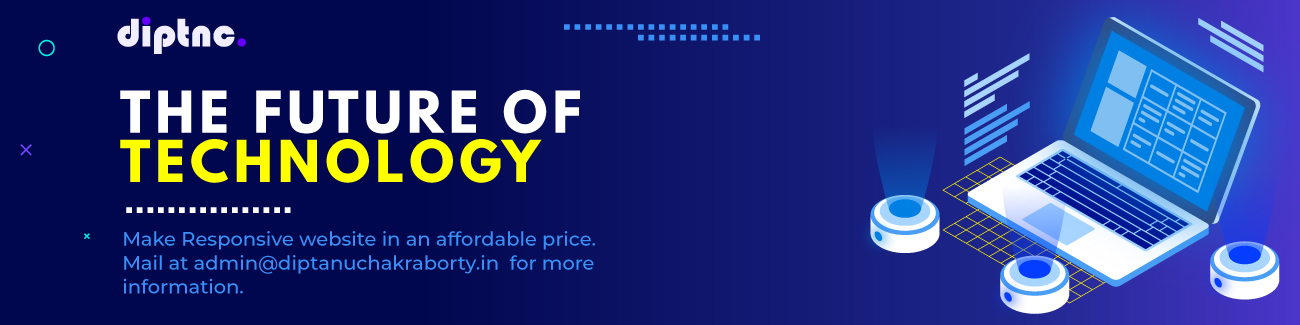



Post a Comment